K3OS is a Linux distribution built to run lightweight Kubernetes clusters called K3s. It is specifically designed only to have what is needed to run k3s.
In this blog, more of a tutorial, I will walk you through the steps to install K3OS and setup OpenEBS, a CNCF project, and leading Open Source Container Attached Storage solution for Kubernetes Stateful Workloads.
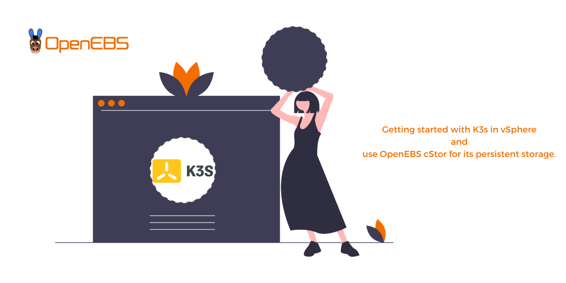
Setting up K3OS in vSphere
K3OS kernel is forked from Ubuntu-18.04 LTS, and its userspace binaries are from alpine. So, you need to select Ubuntu Linux (64 bit) as the guest operating system while creating a virtual machine.
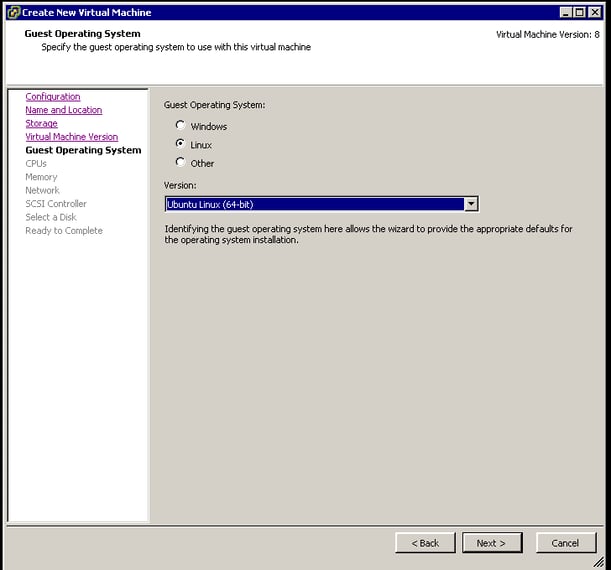 Select guest operating system
Select guest operating systemDownload the latest K3OS iso file(currently v0.9.0) from its GitHub release page. Attach the iso file into a virtual machine and start it with the live installation option, as shown below.
Select the option K3OS LiveCD & install and boot the operating system.
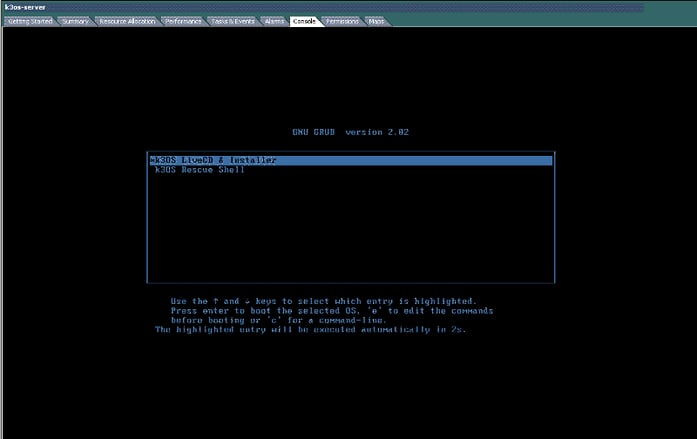 Live installation
Live installationAfter booting up successfully, you will be landed in a login prompt. The default user in K3OS is rancher. You can login as rancher user without any password.
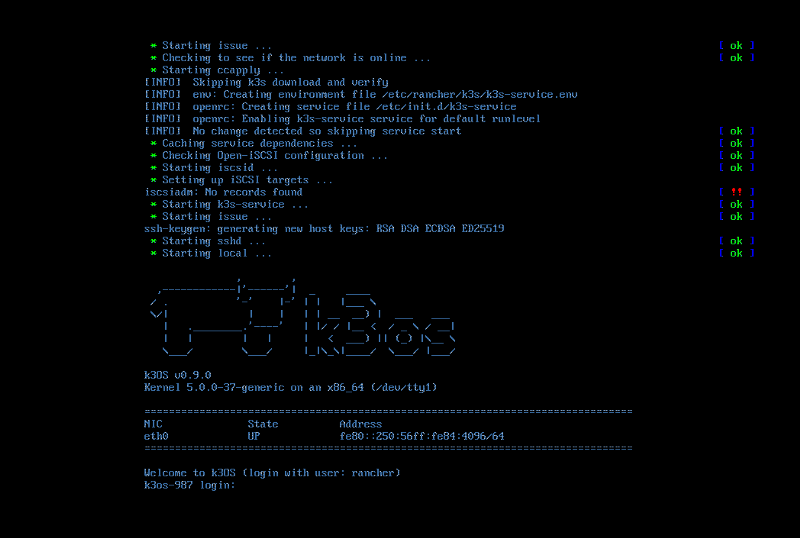 Login prompt
Login promptAfter performing a live install, You need to install the Operating system into a disk and can configure the machine either as a server(Master) or an agent(worker). This can be performed by executing the command sudo k3os install.
Select option 1. Install to disk to install K3OS into the disk. In the preceding questions, set up a new password for rancher user for enabling ssh communication to the server.
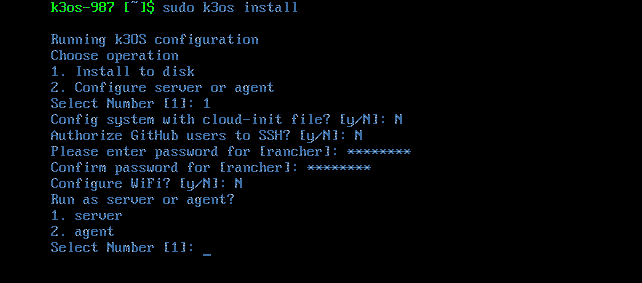 Installing into disk
Installing into disk
Installing into disk
You need to select either server or agent to install the relevant components in the machine. Select 1.server to deploy K3s server components. You can set up a token or cluster secret that could be used while joining K3s agents to the server.
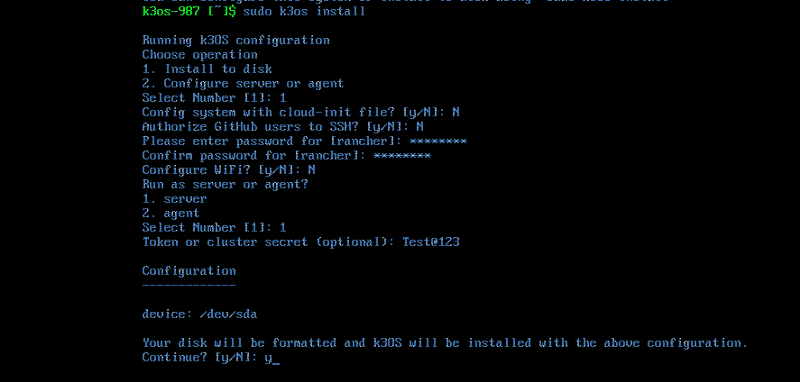 Server installation
Server installationAfter completing the installation, a screen similar to the following one will be displayed.
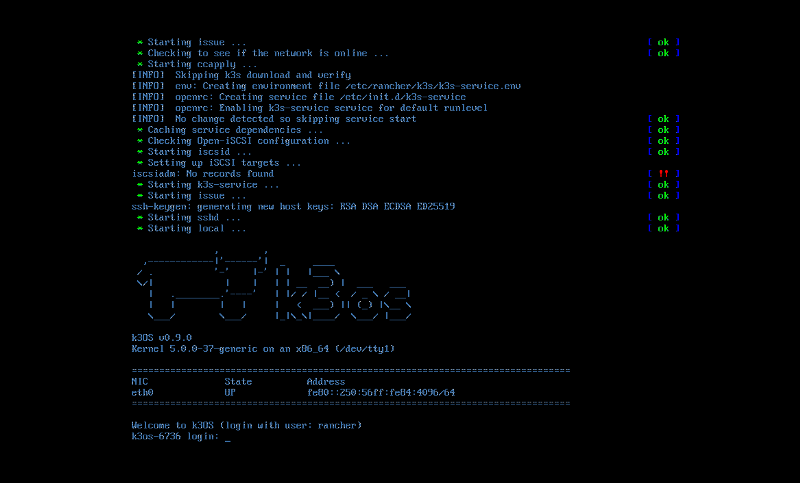 Login prompt
Login promptThus, the K3s server can be configured successfully. In case if DHCP is not configured, you need to assign an IP address and other networking details using connmanctl utility. Login into the server as rancher user and enter the password configured in the previous step.
Let us find the connman network service bound to the eth0 device by executing the below command.
sudo connmanctl servicesThe above command will list the services below.

After identifying the service, you can assign the IP address, netmask, gateway, and DNS server through the following command.
sudo connmanctl config <ethernet service> --ipv4 manual <IP Address> <Netmask> <gateway> --nameservers <DNS Address>After executing the above command, ensure if the network is configured correctlly through ifconfig command.
Reboot the machine after setting up networking.
Install K3s agent
In K3s nomenclature, Kubernetes workers are called as agents. While installing k3os into a disk, you need to select the option 2. agent to configure K3s agent in the machine.
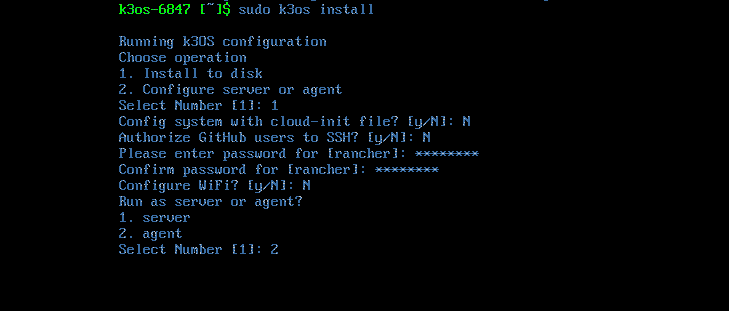
After selecting Agent, you need to provide the URL of the server to which the agent has to be configured. The URL of the k3s server could be formed in the following way.
https://<K3s Server IP Address>:6443After entering the URL, you need to provide the cluster secret, which was configured during server installation.
After providing all the above inputs, initiate the agent deployment.
Configure networking in the same way as performed above for server and reboot the machine.
After rebooting the agent machine, check the cluster status in the server as follows.
k3os-1374 [~]$ kubectl get nodes
NAME STATUS ROLES AGE VERSION
k3os-1374 Ready master 10m v1.17.2+k3s1
k3os-15360 Ready <none> 10m v1.17.2+k3s1
k3os-1091 Ready <none> 10m v1.17.2+k3s1Check if all the cluster components are configured successfully and all the pods are running successfully by executing the below command.
k3os-1374 [~]$ kubectl get pods -n kube-system
NAME READY STATUS RESTARTS AGE
helm-install-traefik-nmjvj 0/1 Completed 0 3d
svclb-traefik-gp9ff 2/2 Running 1 2d23h
svclb-traefik-qgdlx 2/2 Running 0 2d23h
local-path-provisioner-58fb86bdfd-wkdtm 1/1 Running 1 3d
metrics-server-6d684c7b5-mrxsr 1/1 Running 0 3d
svclb-traefik-c4v7l 2/2 Running 0 3d
coredns-d798c9dd-td5tr 1/1 Running 0 3d
traefik-6787cddb4b-n57jz 1/1 Running 0 3dInstall OpenEBS
OpenEBS is a CNCF project delivering persistent block storage to the workloads deployed in Kubernetes. cStor is one of the storage engines provided by OpenEBS besides Jiva and Local PV.
cStor was not supported in K3OS till k3os-v0.8.0 due to this issue. This issue has been addressed in v0.9.0 by adding udev support.
k3os-1374 [~]$ kubectl apply -f openebs-operator-1.7.0.yaml
namespace/openebs created
serviceaccount/openebs-maya-operator created
clusterrole.rbac.authorization.k8s.io/openebs-maya-operator created
clusterrolebinding.rbac.authorization.k8s.io/openebs-maya-operator created
deployment.apps/maya-apiserver created
service/maya-apiserver-service created
deployment.apps/openebs-provisioner created
deployment.apps/openebs-snapshot-operator created
configmap/openebs-ndm-config created
daemonset.apps/openebs-ndm created
deployment.apps/openebs-ndm-operator created
deployment.apps/openebs-admission-server created
deployment.apps/openebs-localpv-provisioner createdCheck if all the OpenEBS components are running successfully.
k3os-1374 [~]$ kubectl get pods -n openebs
NAME READY STATUS RESTARTS AGE
openebs-admission-server-f67f77588-8kl78 1/1 Running 0 65s
openebs-provisioner-7b8c68bf44-7bjw8 1/1 Running 0 66s
openebs-ndm-qp26v 1/1 Running 0 66s
openebs-ndm-84zb4 1/1 Running 0 66s
openebs-ndm-dzghs 1/1 Running 0 66s
openebs-localpv-provisioner-5c87bbd974-55486 1/1 Running 0 65s
openebs-ndm-operator-5fccfb7976-dvhj6 1/1 Running 0 66s
openebs-snapshot-operator-6c4c64d4bc-qxdwd 2/2 Running 0 66s
maya-apiserver-84785d7fbd-ck7sh 1/1 Running 0 66sOpenEBS cStor engine requires external disks to be attached to the agents which group to form cStor Pools.
The disks or block devices are managed by the component called Node disk manager, shortly called as NDM. After attaching the disks to agent machines, check the block devices by executing the following command.
k3os-1374 [~]$ kubectl get blockdevices -n openebs
NAME NODENAME SIZE CLAIMSTATE STATUS AGE
blockdevice-30a3eb18f5b9e2d470de45e39f1036b0 k3os-15360 17179869184 Unclaimed Active 1h
blockdevice-86fc964305abe8970fc1508538a61dbc k3os-1374 17179869184 Unclaimed Active 1h
blockdevice-b8735721689d5843bca10e7028f60a4e k3os-1091 17179869184 Unclaimed Active 1hIn this case, one block device has been attached to each K3s agent machine. Let us populate these block devices in the below pool creation manifest under spec.blockDevices and create the pool.
apiVersion: openebs.io/v1alpha1
kind: StoragePoolClaim
metadata:
name: cstor-disk-pool
annotations:
cas.openebs.io/config: |
- name: PoolResourceRequests
value: |-
memory: 2Gi
- name: PoolResourceLimits
value: |-
memory: 4Gi
spec:
name: cstor-disk-pool
type: disk
poolSpec:
poolType: striped
blockDevices:
blockDeviceList:
- blockdevice-30a3eb18f5b9e2d470de45e39f1036b0
- blockdevice-86fc964305abe8970fc1508538a61dbc
- blockdevice-b8735721689d5843bca10e7028f60a4eAfter applying the above definition, check if the pools are created successfully by executing the following command.
k3os-1374 [~]$ kubectl get csp
NAME ALLOCATED FREE CAPACITY STATUS TYPE AGE
cstor-disk-pool-rgy3 270K 15.9G 15.9G Healthy striped 2m3s
cstor-disk-pool-gij4 270K 15.9G 15.9G Healthy striped 2m2s
cstor-disk-pool-09l1 270K 15.9G 15.9G Healthy striped 2m2sAll the pool instances should be healthy and each instance runs a pod which can be found by executing the following command.
k3os-1374 [~]$ kubectl get pods -n openebs -l app=cstor-pool
NAME READY STATUS RESTARTS AGE
cstor-disk-pool-rgy3-57f965b48c-srz2x 3/3 Running 0 8m33s
cstor-disk-pool-gij4-77bb4b8f44-s6k89 3/3 Running 0 8m33s
cstor-disk-pool-09l1-56d444996b-m698h 3/3 Running 0 8m33sAfter creating cStor pool, we can proceed to create volume. For illustration, let us deploy a busybox with cstor volume as its persistent storage. Before creating a pool, we need to create a storage class specifying the storagePoolClaim that was created in the above step as follows:
apiVersion: storage.k8s.io/v1
kind: StorageClass
metadata:
name: openebs-cstor
annotations:
openebs.io/cas-type: cstor
cas.openebs.io/config: |
- name: StoragePoolClaim
value: "cstor-disk-pool"
- name: ReplicaCount
value: "3"
provisioner: openebs.io/provisioner-iscsiPopulate storagePoolClaim and ReplicaCount as per your requirement in the above definition and create storage class. You have to use this storage class while creating PVC.
kind: PersistentVolumeClaim
apiVersion: v1
metadata:
name: openebs-pvc
spec:
storageClassName: openebs-cstor
accessModes:
- ReadWriteOnce
resources:
requests:
storage: 10Gi
---
apiVersion: v1
kind: Service
metadata:
labels:
name: busybox
name: busybox
spec:
clusterIP: None
selector:
app: busybox
---
apiVersion: apps/v1
kind: Deployment
metadata:
name: busybox
labels:
app: busybox
spec:
selector:
matchLabels:
app: busybox
template:
metadata:
labels:
app: busybox
spec:
containers:
- name: app-busybox
imagePullPolicy: IfNotPresent
image: busybox
command: ["/bin/sh"]
args: ["-c", "while true; do sleep 10;done"]
env:
volumeMounts:
- name: data-vol
mountPath: /busybox
volumes:
- name: data-vol
persistentVolumeClaim:
claimName: openebs-pvcAfter updating the storage class in the above manifest, let us deploy the busybox application by applying the above definition.
Check if the PVC is created and mounted successfully on the application pod by checking their status.
k3os-1374 [~]$ kubectl get pvc
NAME STATUS VOLUME CAPACITY ACCESS MODES STORAGECLASS AGE
openebs-pvc Bound pvc-6cd2b30a-49ed-4605-b1e0-dd23c45e548d 10Gi RWO openebs-cstor 4m35s
k3os-1374 [~]$ kubectl get pods
NAME READY STATUS RESTARTS AGE
busybox-748fb77c75-9lwzz 1/1 Running 0 4m42sAs we specified ReplicaCount as 3 in the storage class, 3 volume replicas will be created which can be found by executing the following command.
k3os-1374 [~]$ kubectl get cvr -n openebs
NAME USED ALLOCATED STATUS AGE
pvc-6cd2b30a-49ed-4605-b1e0-dd23c45e548d-cstor-disk-pool-09l1 7.95M 116K Healthy 6m37s
pvc-6cd2b30a-49ed-4605-b1e0-dd23c45e548d-cstor-disk-pool-rgy3 7.95M 116K Healthy 6m37s
pvc-6cd2b30a-49ed-4605-b1e0-dd23c45e548d-cstor-disk-pool-gij4 7.95M 116K Healthy 6m37sThus, the cStor engine can be used to provision persistent volume for the workloads in K3s.
Please leave your valuable comments or feedback in the comment section below if you find this tutorial helpful.






Game changer in Container and Storage Paradigm- MayaData gets acquired by DataCore Software
Don Williams
Don Williams
Managing Ephemeral Storage on Kubernetes with OpenEBS
Kiran Mova
Kiran Mova
Understanding Persistent Volumes and PVCs in Kubernetes & OpenEBS
Murat Karslioglu
Murat Karslioglu