I'm an engineer at MayaData, a company dedicated to enabling data agility through the use of Kubernetes as a data layer and the sponsor of the CNCF project OpenEBS and other open source projects. Take it for a test drive via free and easy to use management software by registering here.
Introduction
Angular is a JavaScript framework for building web applications and apps in JavaScript, HTML, and TypeScript, which is a superset of JavaScript. Angular provides built-in features for animation, HTTP service, and materials which in turn has features such as auto-complete, navigation, toolbar, menus, etc. The code is written in TypeScript, which compiles to JavaScript and displays the same in the browser.
In this tutorial, we will create a basic angular app. Write a docker file to build a compressed angular app and then create deployment manifest for angular application.
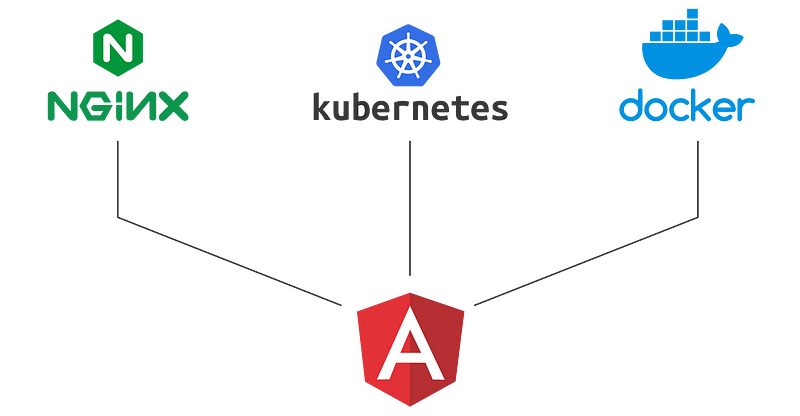 Steps to Deploy Angular application on Kubernetes
Steps to Deploy Angular application on Kubernetes
Prerequisite
Angular: A little knowledge of angular.
Nodejs: To run the application locally, we need node environment.
Docker: Docker CLI should be installed in your system to build and push the image. You can also set up a CI tool to build the docker image. I will talk about this in the next tutorial.
Nginx: Basic knowledge of Nginx configuration.
Kubernetes: Kubernetes is an orchestration tool, where we will deploy the application. For the demo sake, you can use minikube as well.
What we will do
1: Create an Angular application
2: Write custom Nginx config
3: Write a multistage docker file
3: Create a K8s deployment manifest and service manifest
4: Test the application
Step 1: Create an Angular application
Now, let’s create an Angular Application. By running the below command, angular will create and initialize a new Angular app, which we will use to deploy.
ng new spa-demoAfter completion of above command, go inside the directory.
cd spa-demoRun the development server.
ng serveNow, at visiting http://localhost:4200/, you will see the view of this Angular app.
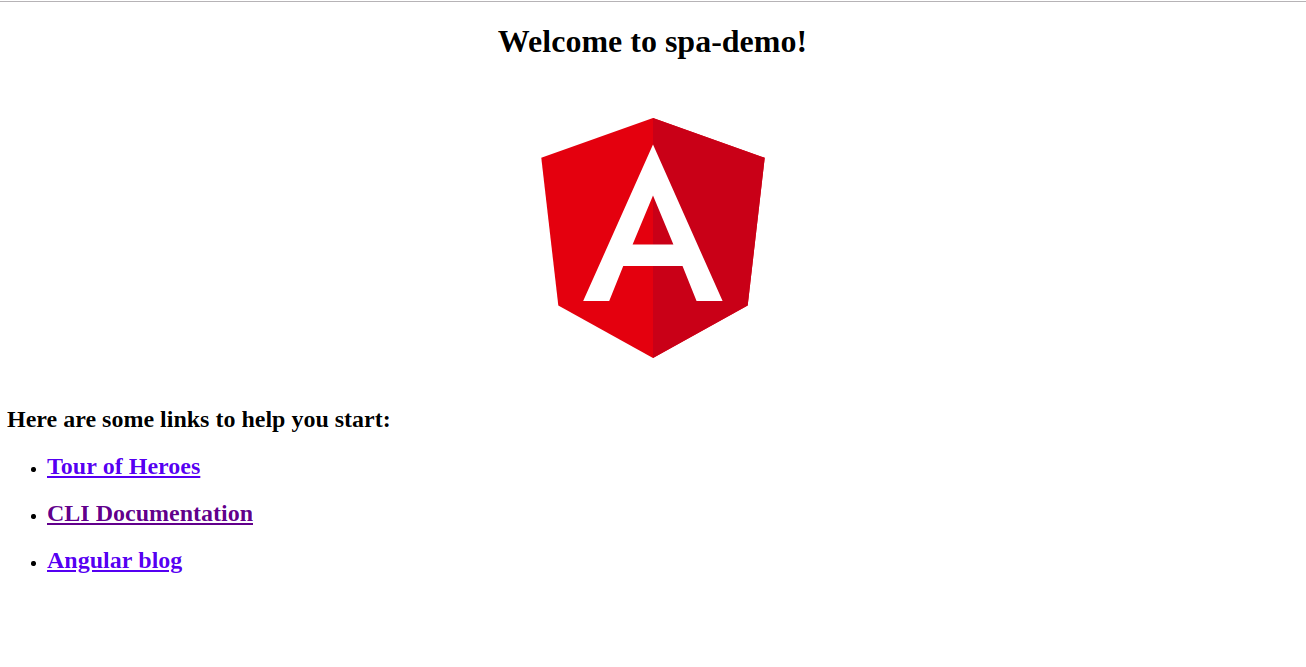 View of Angular App
View of Angular App
Step 2: Write a custom config for Nginx
First, add an Nginx custom configuration file inside the new spa-demo directory, named nginx-custom.conf. Here is the gist link.
# Expires map
map $sent_http_content_type $expires {
default off;
text/html epoch;
text/css max;
application/json max;
application/javascript max;
~image/ max;
}
server {
listen 80;
location / {
root /usr/share/nginx/html;
index index.html index.htm;
try_files $uri $uri/ /index.html =404;
}
expires $expires;
gzip on;
}The above Nginx custom config contains:
- Expiration header for images and other content (CSS, HTML etc), which travels through the web to the browser for the maximum amount of time but do change it according to need.
- Every single page application uses its routing module to go to its route, but it needs to go through its home route, so we need to redirect every route to home route, then the single page application will take care of rest of the thing.
- At last, we enable gzip compression.
Step 3: Create a multistage docker file to build the angular application
Now, create a Dockerfile inside the spa-demo project directory, named- Dockerfile. Here is the gist link.
# Stage 0, "build-stage", based on Node.js, to build and compile the frontend
FROM node:10.8.0 as build-stage
WORKDIR /app
COPY package*.json /app/
RUN npm install
COPY ./ /app/
ARG configuration=production
RUN npm run build -- --output-path=./dist/out --configuration $configuration
# Stage 1, based on Nginx, to have only the compiled app, ready for production with Nginx
FROM nginx:1.15
#Copy ci-dashboard-dist
COPY --from=build-stage /app/dist/out/ /usr/share/nginx/html
#Copy default nginx configuration
COPY ./nginx-custom.conf /etc/nginx/conf.d/default.confThe above Dockerfile consists of two stages:
First stage: Create a node environment and build the angular application with production configuration.
Second stage: Copy the dist folder from the previous stage to Nginx container and copy nginx-custom.conf inside the nginx
Build and push the docker image
Docker build command
docker build -t inyee/spa-demo:v1 .
docker push inyee/spa-demo:v1Docker push to docker registry.
docker push inyee/spa-demo:v1Step 4: Create a K8s deployment manifest and service manifest
To deploy the Angular application in any of the Kubernetes environments, the deployment manifest for angular is listed below. Before deploying the application to production, make sure you modify the manifest file to best suit your needs. You can change the name of the Deployment and the labels, and change your Docker registry and image tag accordingly.
The deployment manifest gist link.
apiVersion: apps/v1beta1
kind: Deployment
metadata:
name: deployment-name
spec:
replicas: 1
template:
metadata:
labels:
label-key : label-value
spec:
containers:
- name: deploment-container-name
image: inyee/spa-demo:v1
imagePullPolicy: Always
ports:
- containerPort: 80Create a normal service to access the application internally, or you can use this service in ingress to expose it to some domain, named SPA-service.yaml
apiVersion: v1
kind: Service
metadata:
labels:
service-label-key: service-label-value
name: service-name
spec:
type: ClusterIP
ports:
- name: service-port-name
port: 80
protocol: TCP
selector:
deployment-label-key: deployment-label-valueFor the demo purpose, create a load balancer service file to access it outside the Kubernetes cluster. Make sure Lable selector is the same as the deployment label, named SPA-load-balancer-service.yaml
apiVersion: v1
kind: Service
metadata:
labels:
service-label-key: service-label-value
name: service-name-loadbalancer
spec:
type: LoadBalancer
ports:
- name: service-port-name
port: 80
protocol: TCP
selector:
deployment-label-key: deployment-label-value#for creating a deployment in kubernetes
kubectl apply -f spa-deployment.yaml
#for internal communicating to angualar application
kubeclt apply -f SPA-service.yaml
#for access the angular application outside kubernetes
kubeclt apply -f SPA-load-balancer-service.yamlRun the command listed below to deploy the angular application in Kubernetes environment.
- Create a deployment in Kubernetes cluster
kubectl apply -f spa-deployment.yaml- Create a ClusterIP service.
kubeclt apply -f SPA-service.yaml- Create a load balancer service to access it via some External IP, provided by the service.
kubeclt apply -f SPA-load-balancer-service.yaml
kubectl get svc -owide- Run the below command to get External IP of the of service.
kubectl get svc
NAME TYPE CLUSTER-IP EXTERNAL-IP PORT(S) AGE
service-name ClusterIP xx.xx.xx.xx <none> 80:31527/TCP 1d
service-name-loadbalancer LoadBalancer xx.xx.xx.xx xx.xx.xx.xx 80:31202/TCP 1dGo to the external IP on the browser, you will see the same angular app which we had created initially.
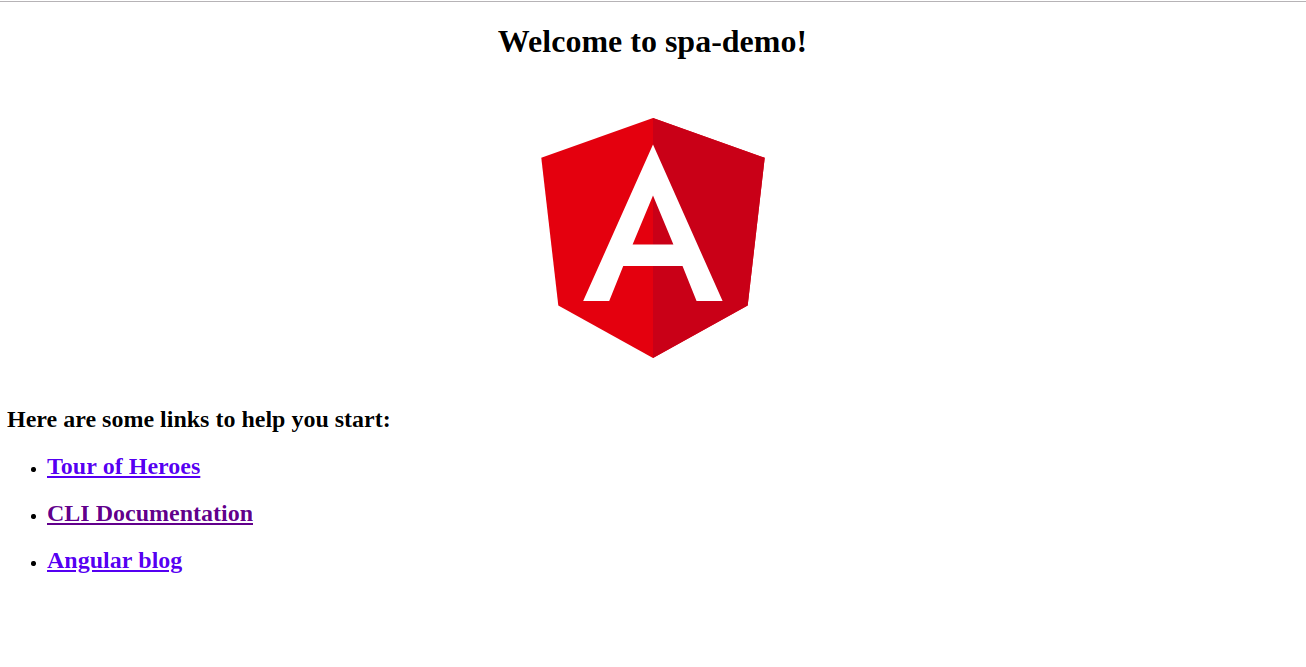 Angular app is ready for production
Angular app is ready for production
That’s it! Now our Angular app is ready for production!
You can follow me at the below profiles and can ask any questions related to Angular, SPA, JavaScript, Kubernetes, etc.






Managing Ephemeral Storage on Kubernetes with OpenEBS
Kiran Mova
Kiran Mova
Why OpenEBS 3.0 for Kubernetes and Storage?
Kiran Mova
Kiran Mova
Deploy PostgreSQL On Kubernetes Using OpenEBS LocalPV
Murat Karslioglu
Murat Karslioglu